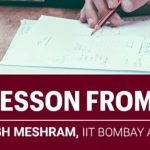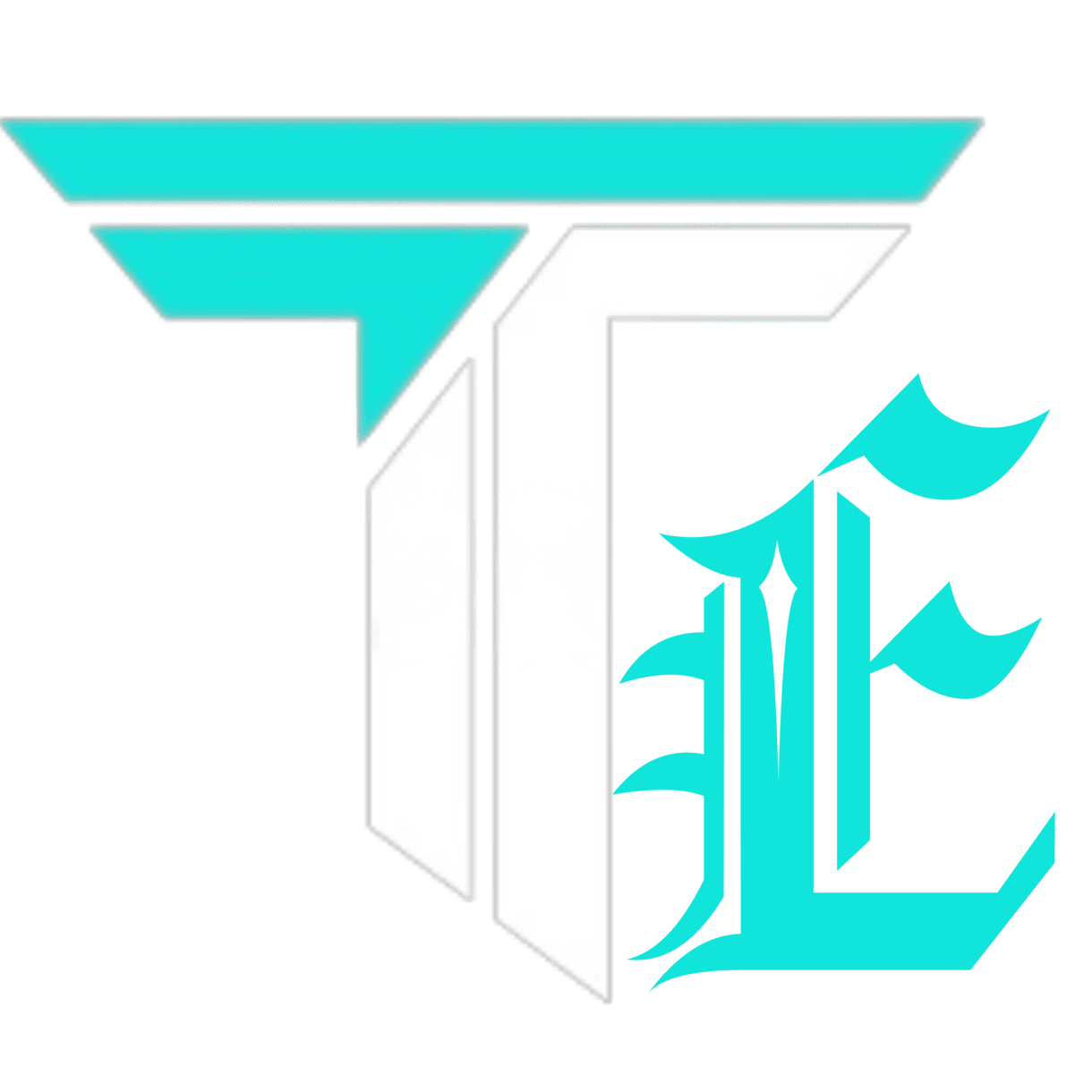A graphical user interface (GUI) is a set of user interfaces that permits users to link with software or electronic devices through visual elements such as icons, buttons, menus, and windows, rather than using text-based interfaces such as command-line interfaces. CLI).
GUIs have become the standard interface for most modern operating systems, applications, and electronic devices. They provide an intuitive and user-friendly way for users to interact with complex systems, as they can easily see and manipulate graphical objects using a mouse, touch screen, or other input devices.
Key components of GUI are:
- Windows: graphical objects that represent the application or system and provide a visual context for displaying information.
- Menus: lists of options that allow users to select different commands or functions within the application or system.
- Dialog boxes: special windows that prompt users for input or provide feedback on system events or errors.
- Icons: graphical representations of objects or functions that users can click or touch to perform tasks or access features.
- Buttons: graphical objects that allow users to trigger specific actions or commands within the application or system.
Overall, GUIs have revolutionized the way users interact with software and electronic devices, making it easier and more intuitive to perform complex tasks and access advanced features.
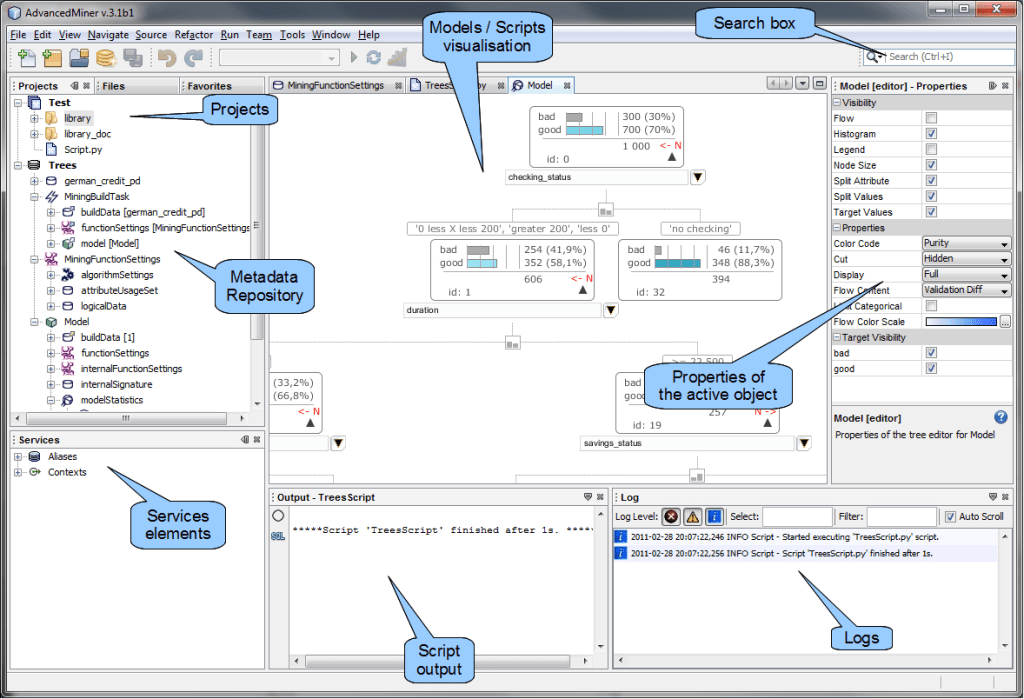
Elements in Graphical User Interface:
Graphical User Interfaces (GUIs) consist of various elements that provide users with a visual and interactive way to communicate with software applications or electronic devices. The following are some common elements of a GUI:
- Windows: A window is a rectangular box that represents an application, file, or folder. Users can resize, move, minimize, and maximize windows to access different parts of the application or system.
- Icons: Icons are small images that represent files, folders, applications, or functions. They provide an easy way for users to locate and access specific files or functions.
- Menus: Menus are lists of options that allow users to select different commands or functions within an application or system. Menus can be accessed by clicking on a menu bar, context menu, or right-clicking on an object.
- Toolbars: Toolbars are graphical elements that contain icons or buttons for frequently used commands or functions. They are typically located at the top or bottom of an application window.
- Dialog boxes: Dialog boxes are special windows that prompt users for input or provide feedback on system events or errors. They may contain text fields, drop-down lists, radio buttons, or other controls for inputting data.
- Buttons: Buttons are graphical elements that allow users to trigger specific actions or commands within an application or system. They may be represented as text or icons.
- Text fields: Text fields are areas where users can input text, numbers, or other data into an application or system. They may be used for searching, entering user names and passwords, or inputting other types of data.
- Scrollbars: Scrollbars allow users to navigate through long documents or lists of items that do not fit on the screen. They provide a visual indicator of the user’s position within the document or list.
- Progress bars: Progress bars provide feedback to users on the status of a process or operation that is taking place within an application or system. They may show the percentage of completion or a visual representation of the progress.
Overall, these elements and other graphical elements work together to create a rich and interactive user experience within GUIs, allowing users to easily navigate through complex applications and systems.
Basic Components of a GUI:
A GUI (graphical user interface) is a type of user interface that allows users to interact with a computer system using graphical elements such as icons, menus, and windows instead of typing text commands.
The basic components of a GUI include:
- Icons: Small graphical representations of an application, file, folder, or action that users can interact with by clicking or tapping.
- Menus: Lists of options or commands that can be selected using a mouse, keyboard, or touchscreen.
- Buttons: Graphic elements that users can click or tap to execute a command, select an option, or trigger an action.
- Dialog Boxes: Pop-up windows that display messages or prompt the user for input, such as to confirm an action or provide additional information.
- Text Boxes: Areas where users can input or view text, such as for entering a username or password or displaying results.
- Scroll Bars: Graphic elements that allow users to navigate through content that is too large to fit on the screen.
- Toolbars: Areas containing buttons, icons, or menus that allow users to access frequently used commands or tools.
- Windows: Rectangular areas that contain applications, files, or other content, and can be resized, minimized, or closed.
- Status Bars: Areas at the bottom of a window that display information about the status of the application or the task being performed.
- Panels: Areas within a window that contain related controls or information, and can be collapsed or expanded as needed.
These components can be combined in different ways to create different types of GUIs for different applications and platforms.
GUI key Benefits:
GUIs, or graphical user interfaces, offer several key benefits over traditional command-line interfaces. Some of the main benefits include:
- Ease of use: GUIs are designed to be intuitive and easy to use, even for novice computer users. They allow users to interact with a system using familiar graphical elements such as icons, buttons, and menus, which can be easily understood and navigated.
- Improved productivity: GUIs can improve productivity by allowing users to perform tasks more quickly and efficiently. For example, using drag-and-drop functionality to move files between folders, or using shortcut keys to quickly execute common commands.
- Accessibility: GUIs can make computing more accessible to users with disabilities, such as those with visual impairments, by providing options for larger text sizes, high contrast themes, and screen reader support.
- Multi-tasking: GUIs make it easy to switch between multiple applications and tasks, by allowing users to open and close windows, and manage multiple applications at the same time.
- Reduced errors: GUIs can help reduce errors by providing visual cues and feedback to users when they make mistakes, such as displaying warning messages when a user tries to delete a file.
- Consistency: GUIs can promote consistency in user interface design and functionality, which can make it easier for users to learn and use new applications and systems.
Overall, GUIs offer a user-friendly and efficient way for users to interact with computer systems, and are now the standard for most desktop and mobile operating systems.